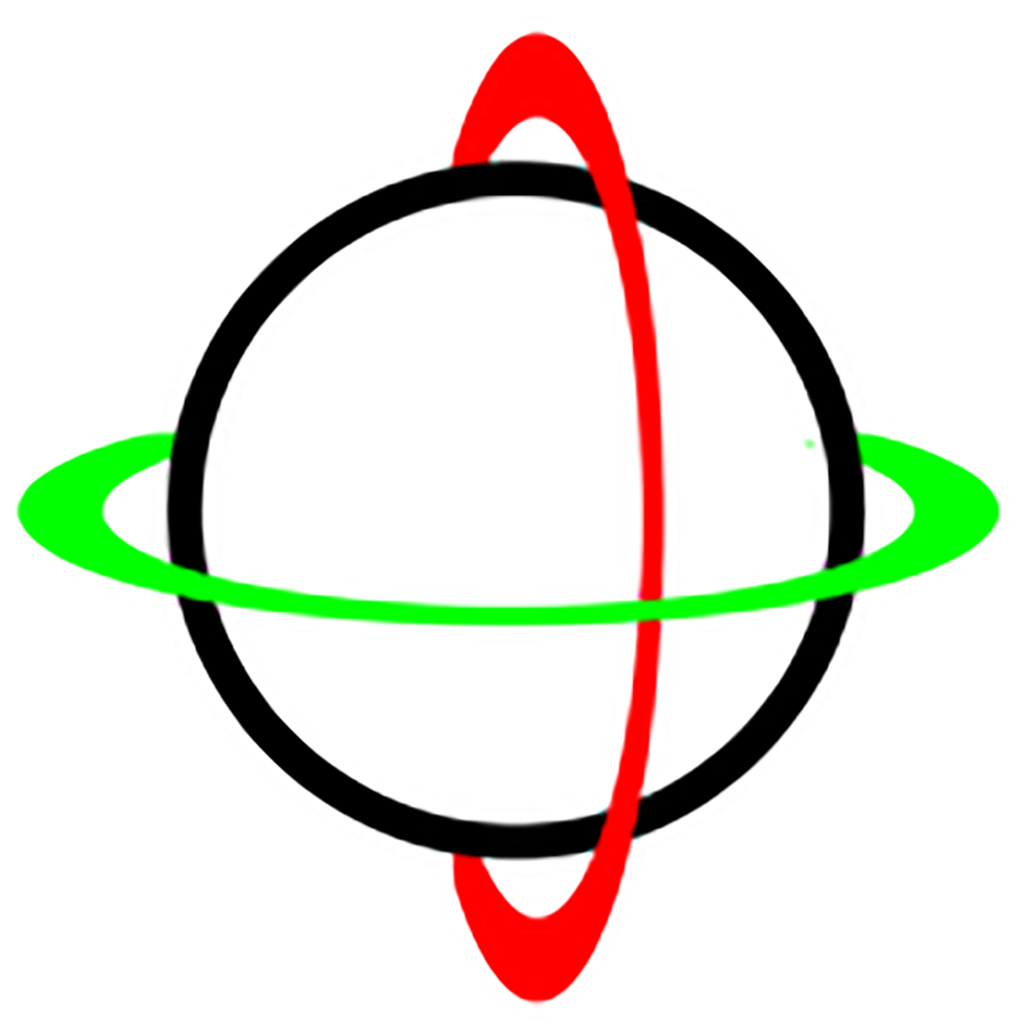
Calibrate Xsens DOT sensors
Calibrate is a focused tool for setting up and calibrating Xsens DOT sensors. Pair devices and follow a guided alignment flow for consistent measurements.
Demo
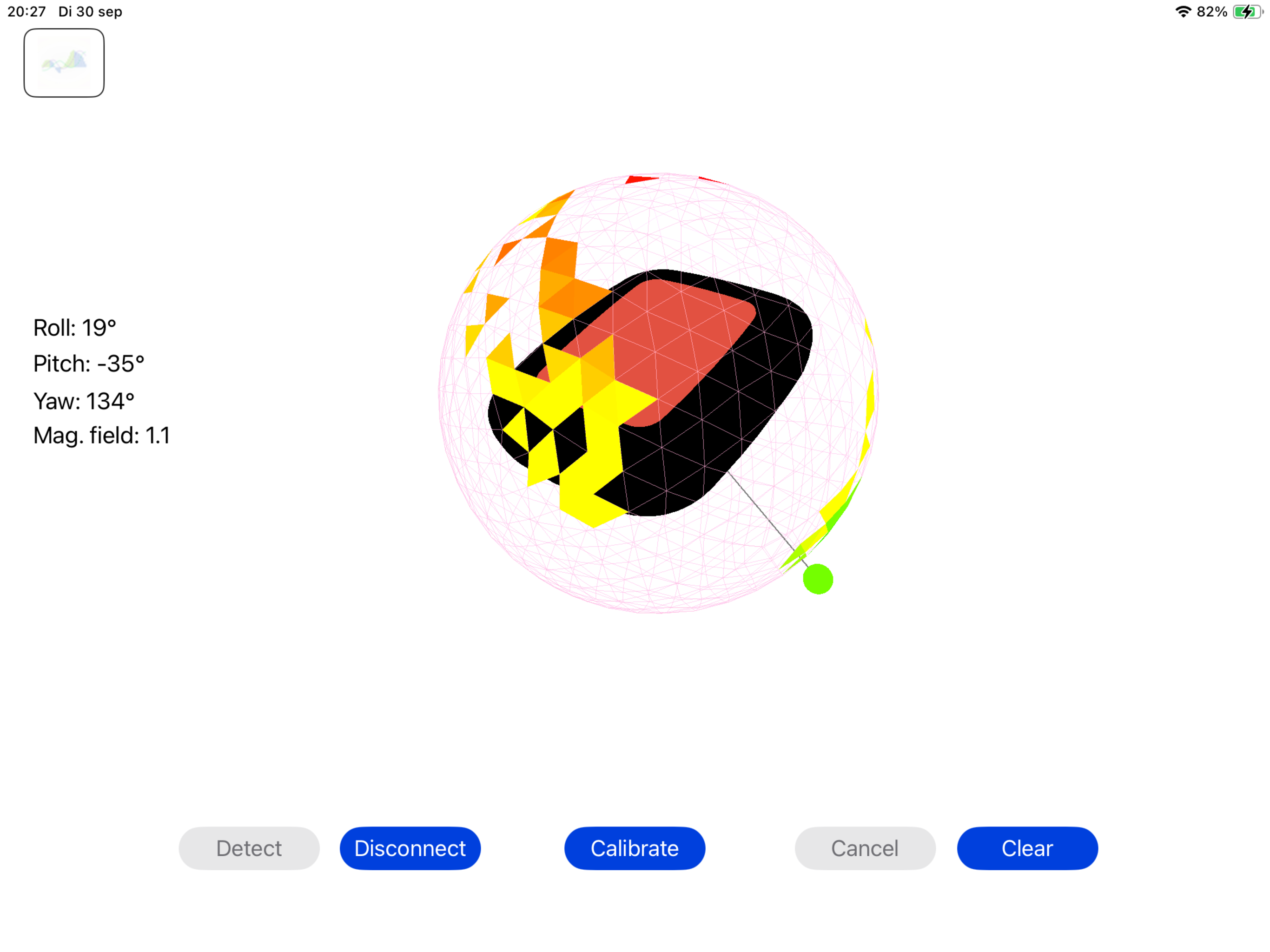
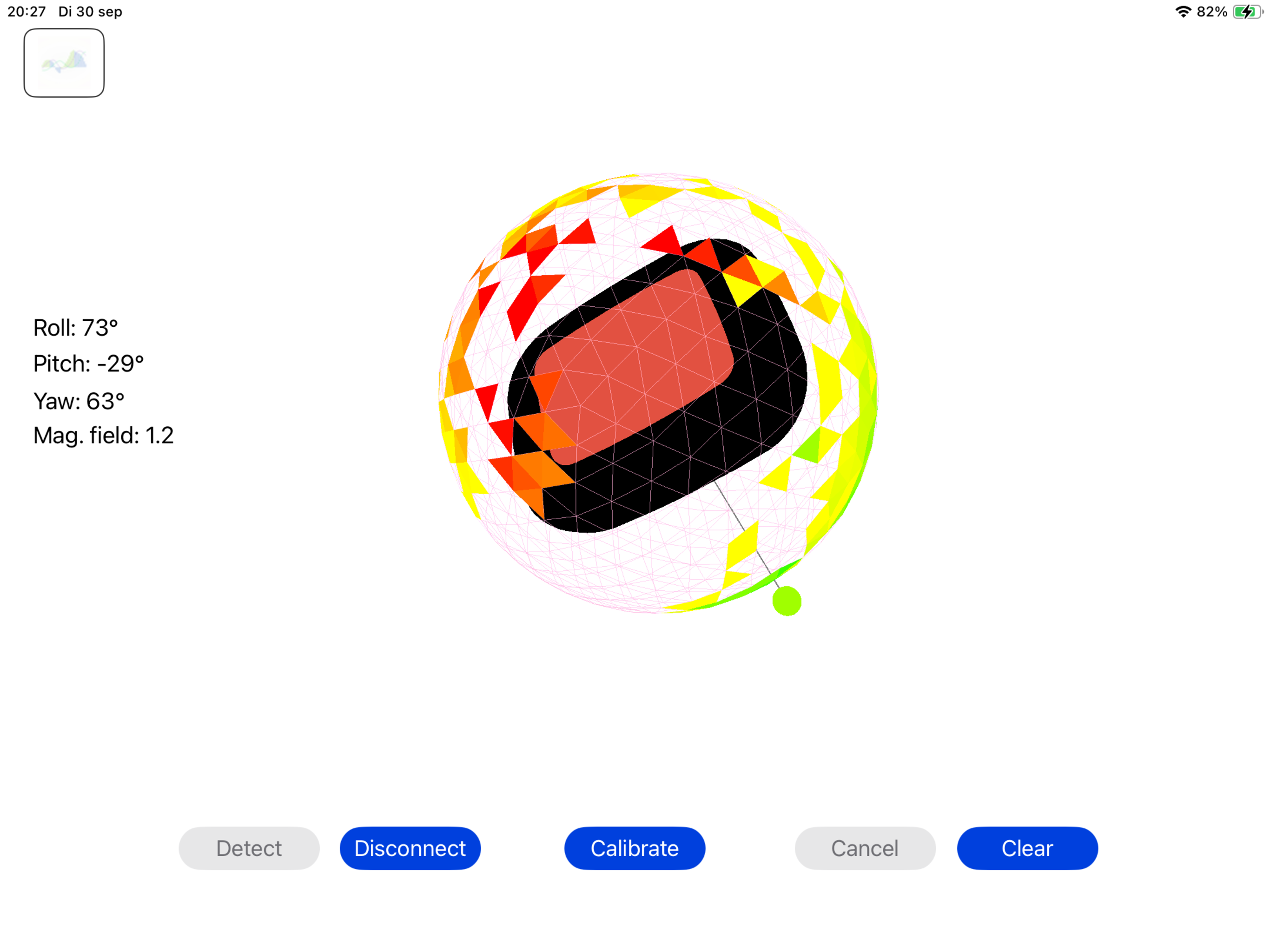
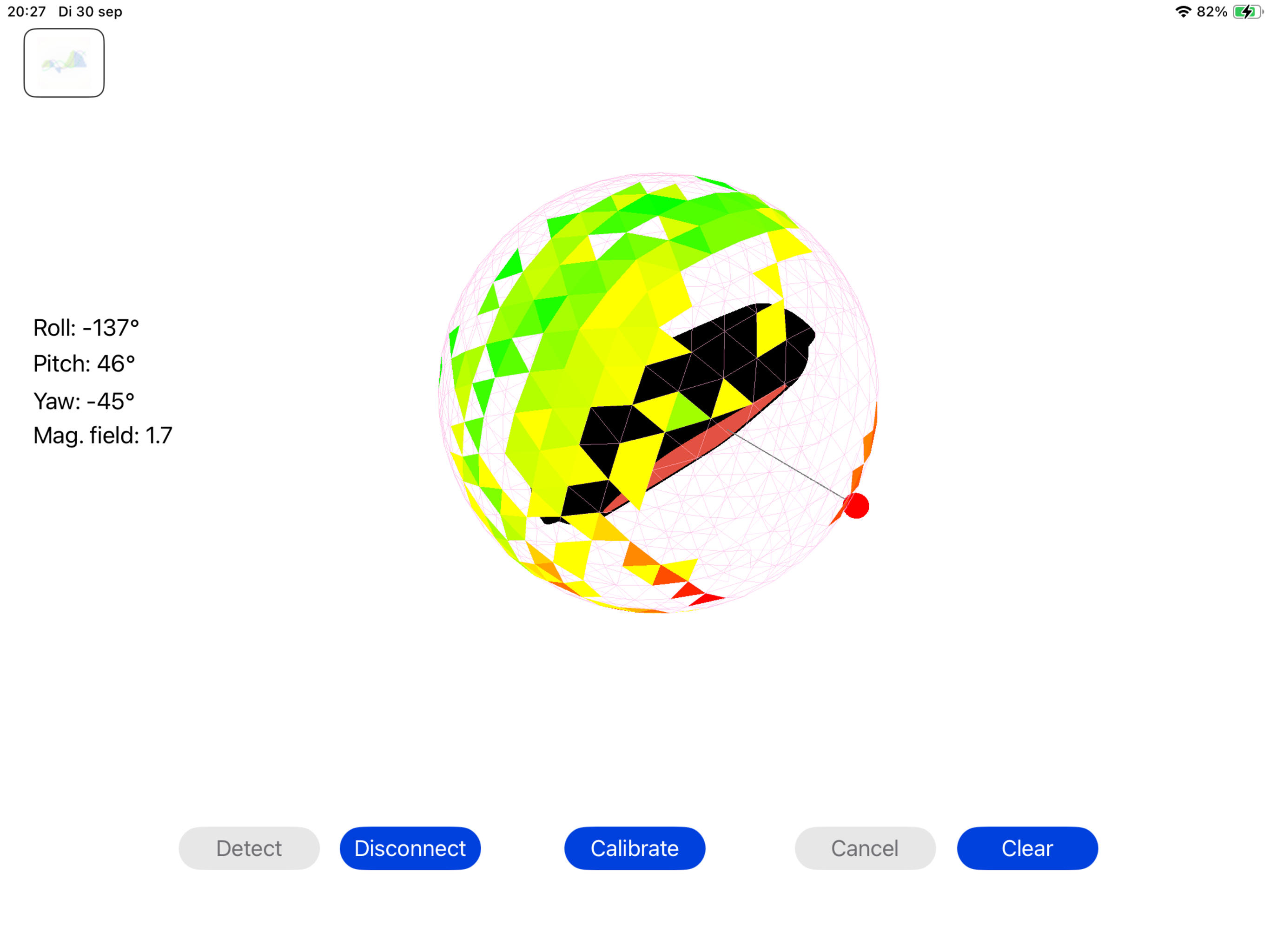
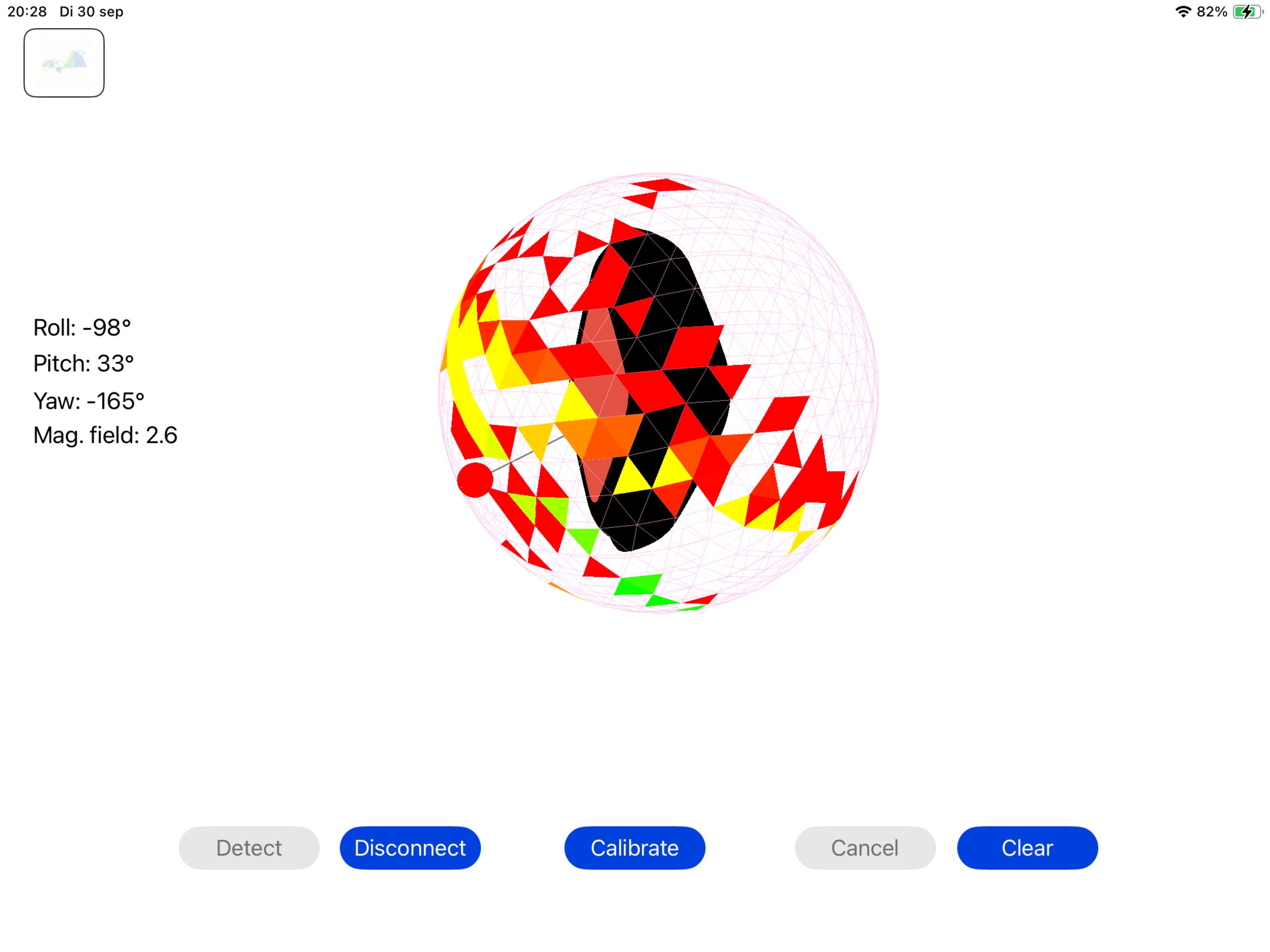
How it works
1) Pair sensors
Discover and connect Xsens DOT sensors over Bluetooth. Calibrate manages discovery, pairing, and streaming.
2) Run guided alignment
Follow on‑screen prompts to hold static poses and align axes. The app computes offsets and orientation alignment.
3) Finish
Complete the guided routine and note the alignment details for your session.
Calibration features
Xsens DOT only
Purpose‑built for Movella Xsens DOT sensors.
Guided routine
Clear on‑screen prompts, countdowns, and checks for a consistent alignment flow.
Multi‑sensor alignment
Calibrate several sensors together and ensure axes are mapped consistently.
On‑screen guidance
Prompts and countdowns walk you through each calibration step.
Clear session checklist
Track which sensors are paired and calibrated during the session.
On‑device
Runs fully on iPad. No internet required during calibration.
Privacy & data
Sensor streams are handled locally on your iPad. Calibrate does not transmit your data unless you choose to export results. For clinical or research use, follow your organization's data handling policies.
Reference
For official device specifications and best practices, see the Xsens DOT User Manual. It covers LED patterns, synchronization, heading reset, filtering, outputs, and safety information.
Contact
Questions or feedback? Reach out from the app’s settings or email the developer. You can also share example data files to help us reproduce issues. When reporting, include your iPad model, iOS version, and sensor types.
Tip: On iPad, take a screenshot with Top + Volume Up and attach it to your message.